Search All Data
How do I search for files and metadata?
As a user, you have the ability to search across all datasets within an organization, allowing for rapid and efficient querying of relevant files and metadata.
To do this, simply select the Search button in the left-hand menu:
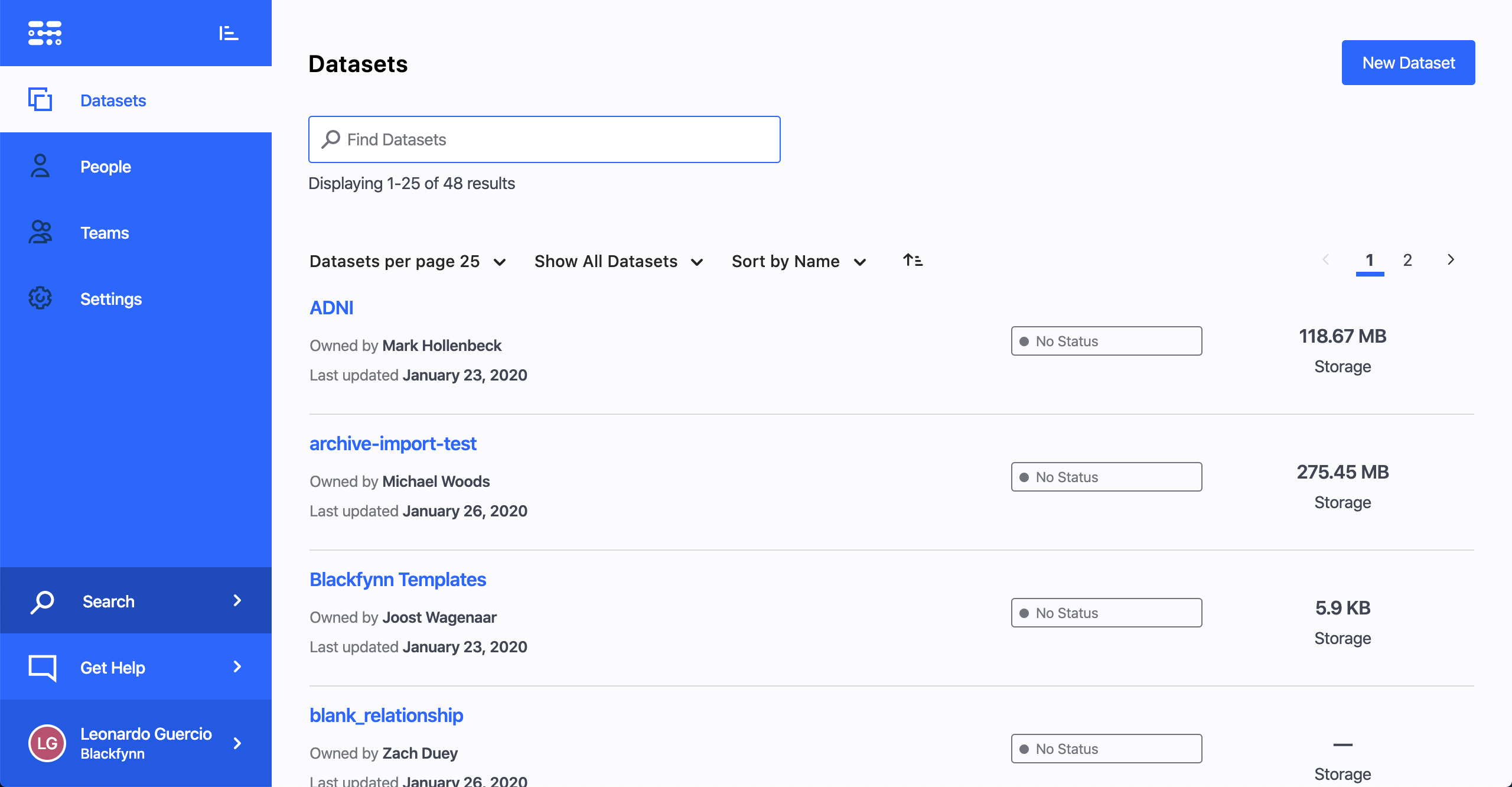
This will bring you to the window to input your search parameters:
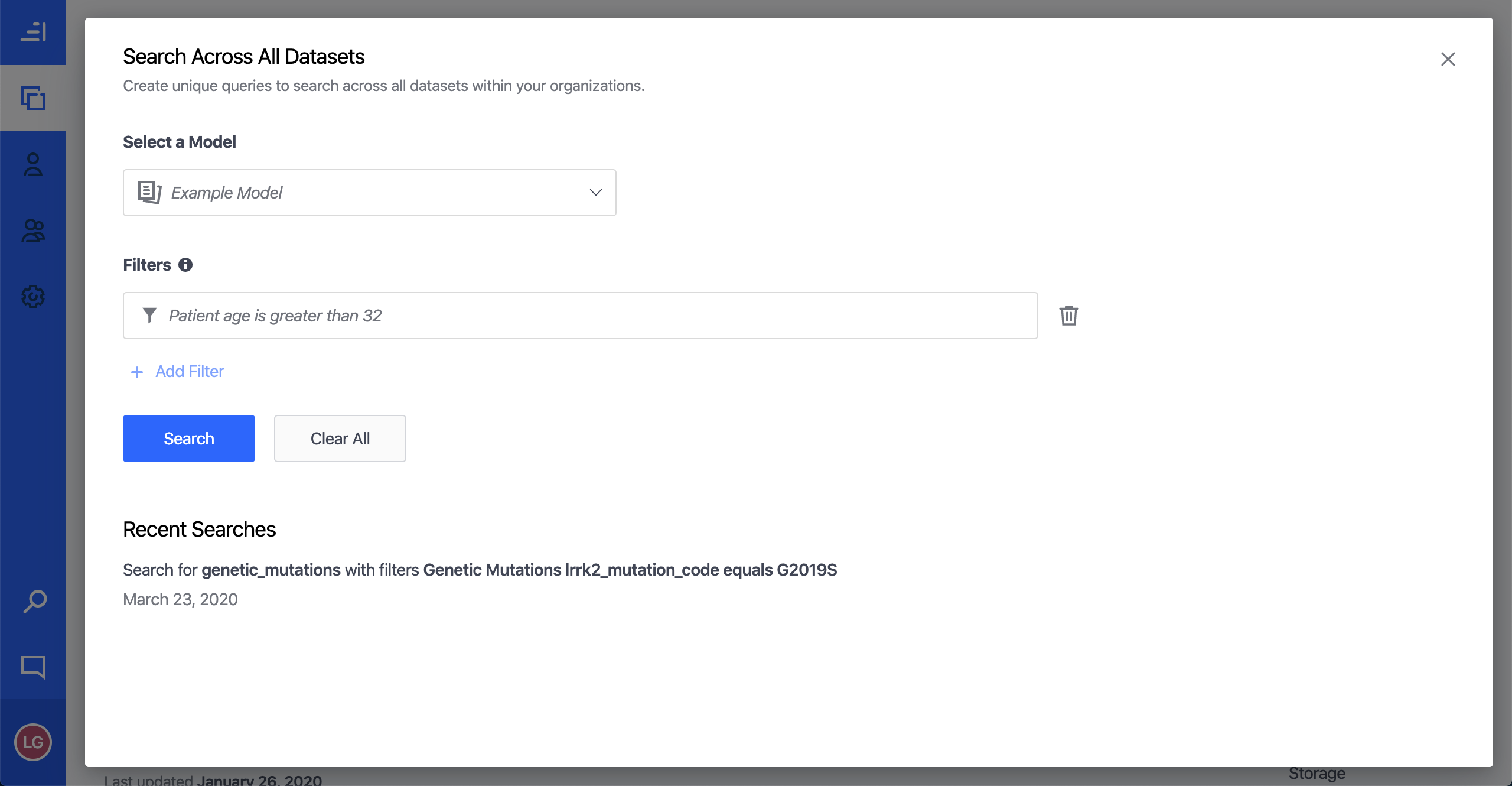
First, you must select a metadata model. Only metadata models that have records associated with them will be available to search. After you have selected your primary model, you can add filters to refine your search. These filters can include model properties, related models, and datasets:
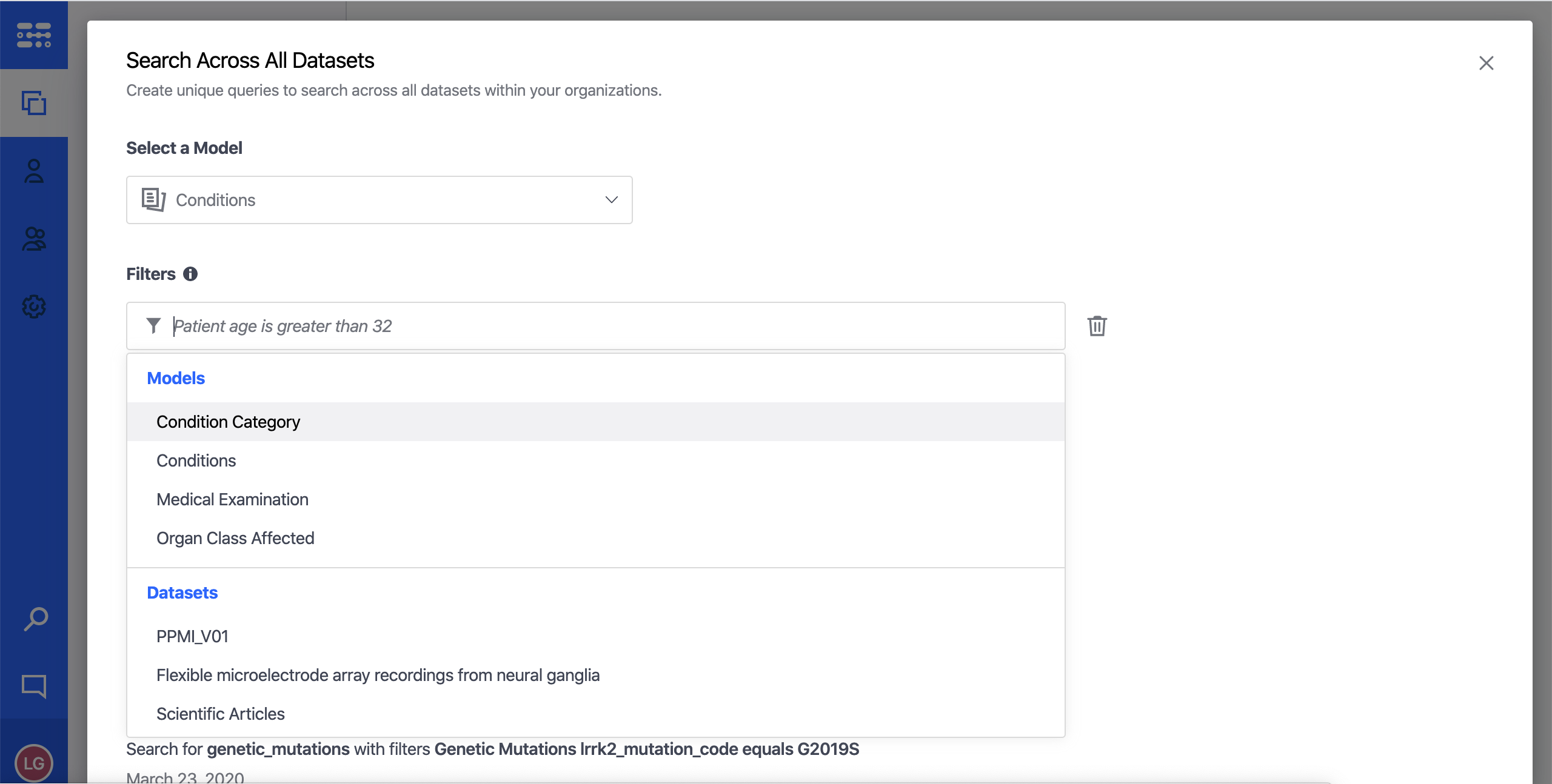
The platform auto-populates all possible filter selections in order to assist you with the search:
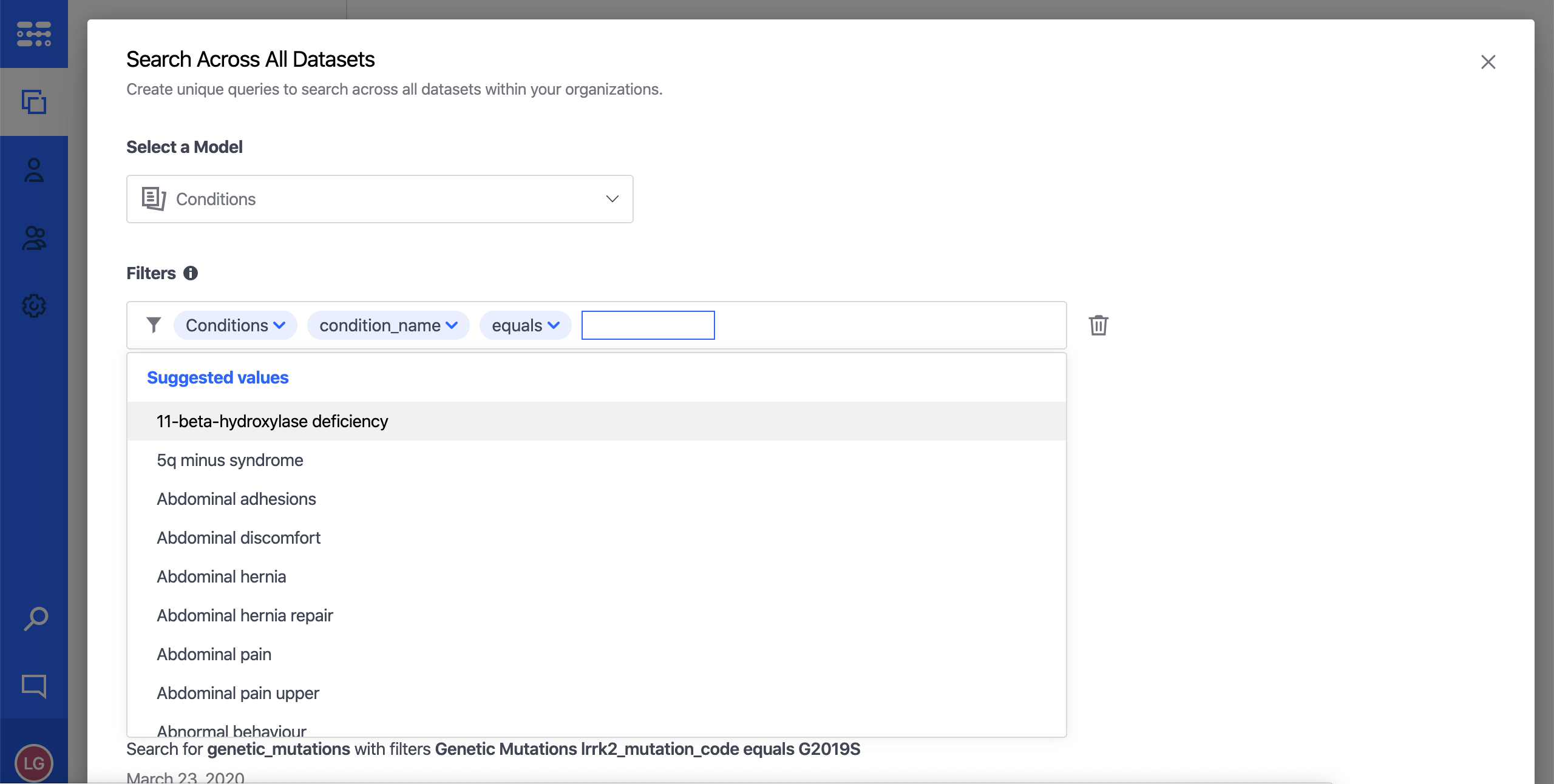
Once you search for the results, both the records (if any):
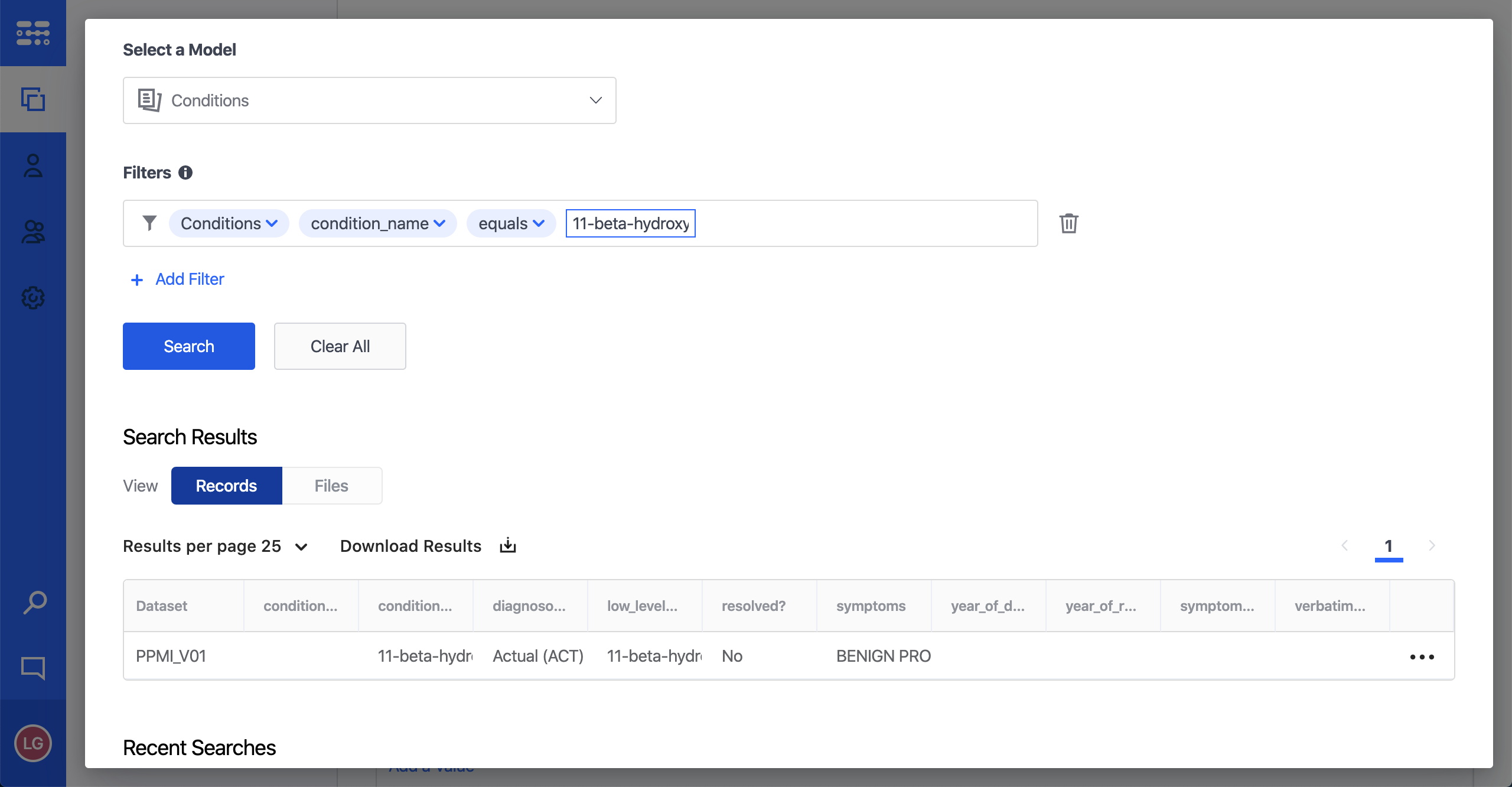
and files (if any) are displayed:
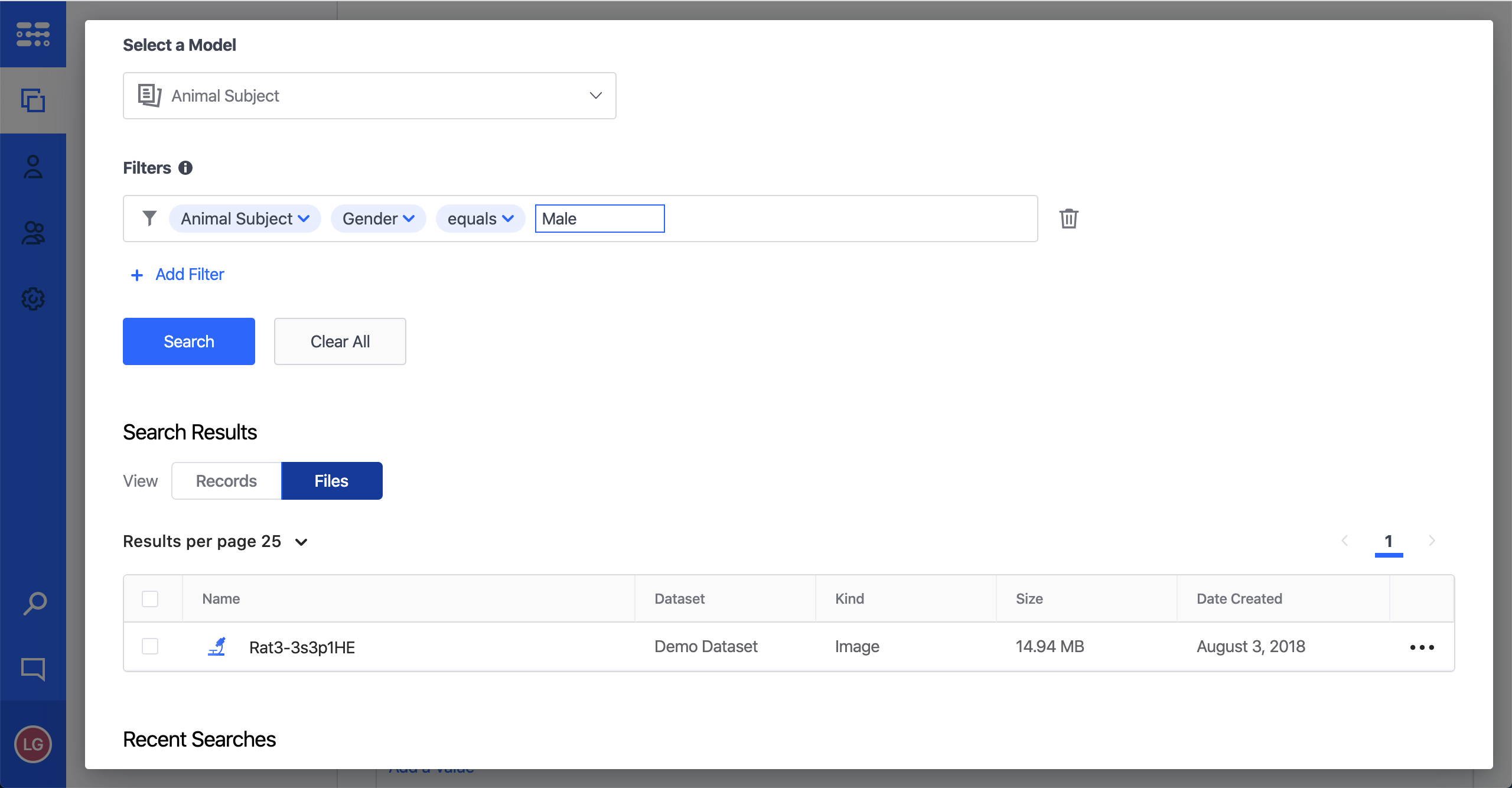
From the record results section, you can navigate directly to the record details page by clicking on the result. You can also click on the breadcrumbs to go directly to that record details entry or show all records within the same group:
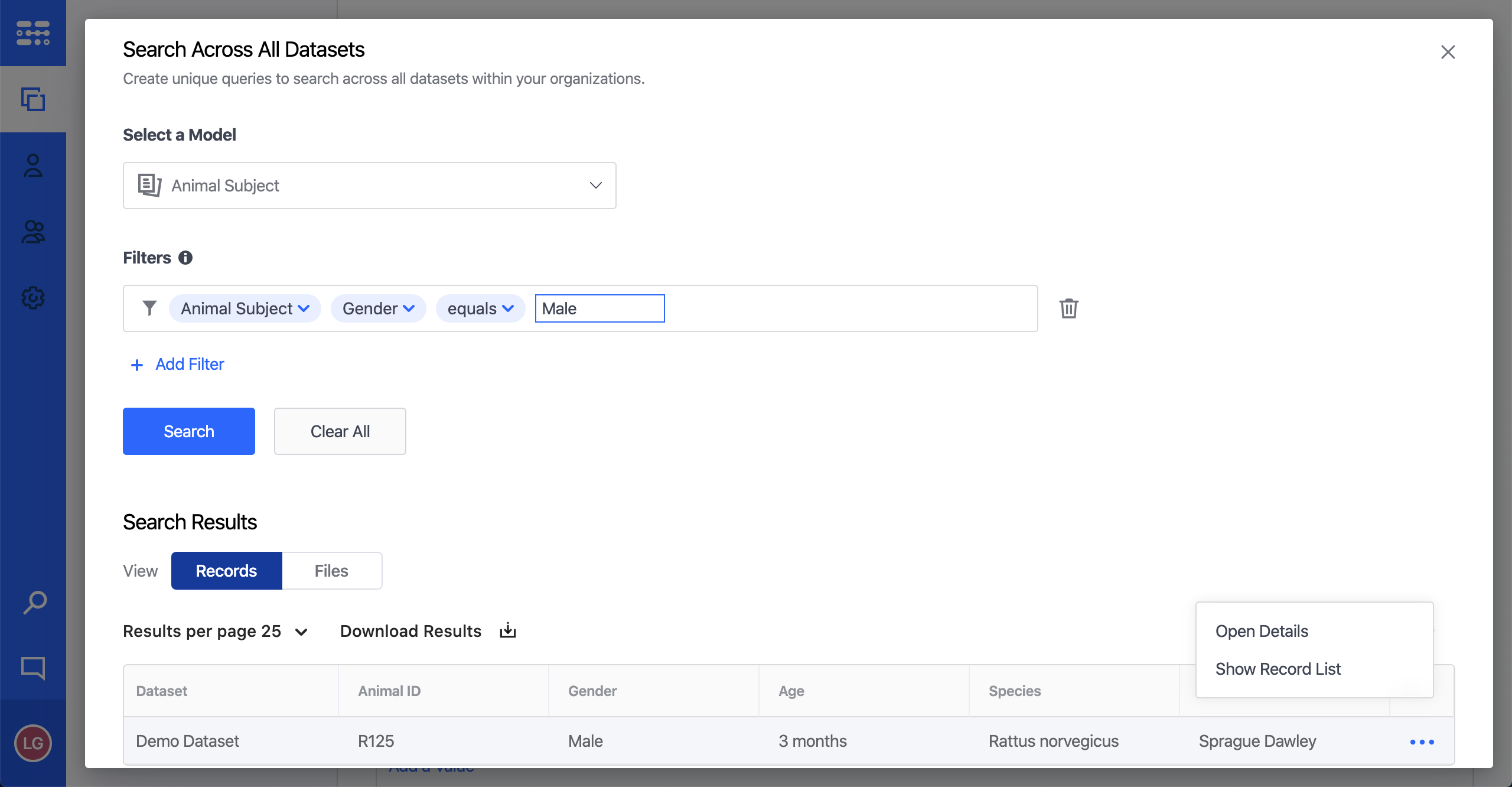
You can also export your search results for records.
For the files results section, you can navigate directly to the file by clicking on the result. You can also click on the breadcrumbs to take several actions, including opening the file viewer (if applicable), opening the file details page, showing the file location within its dataset, and downloading the file:
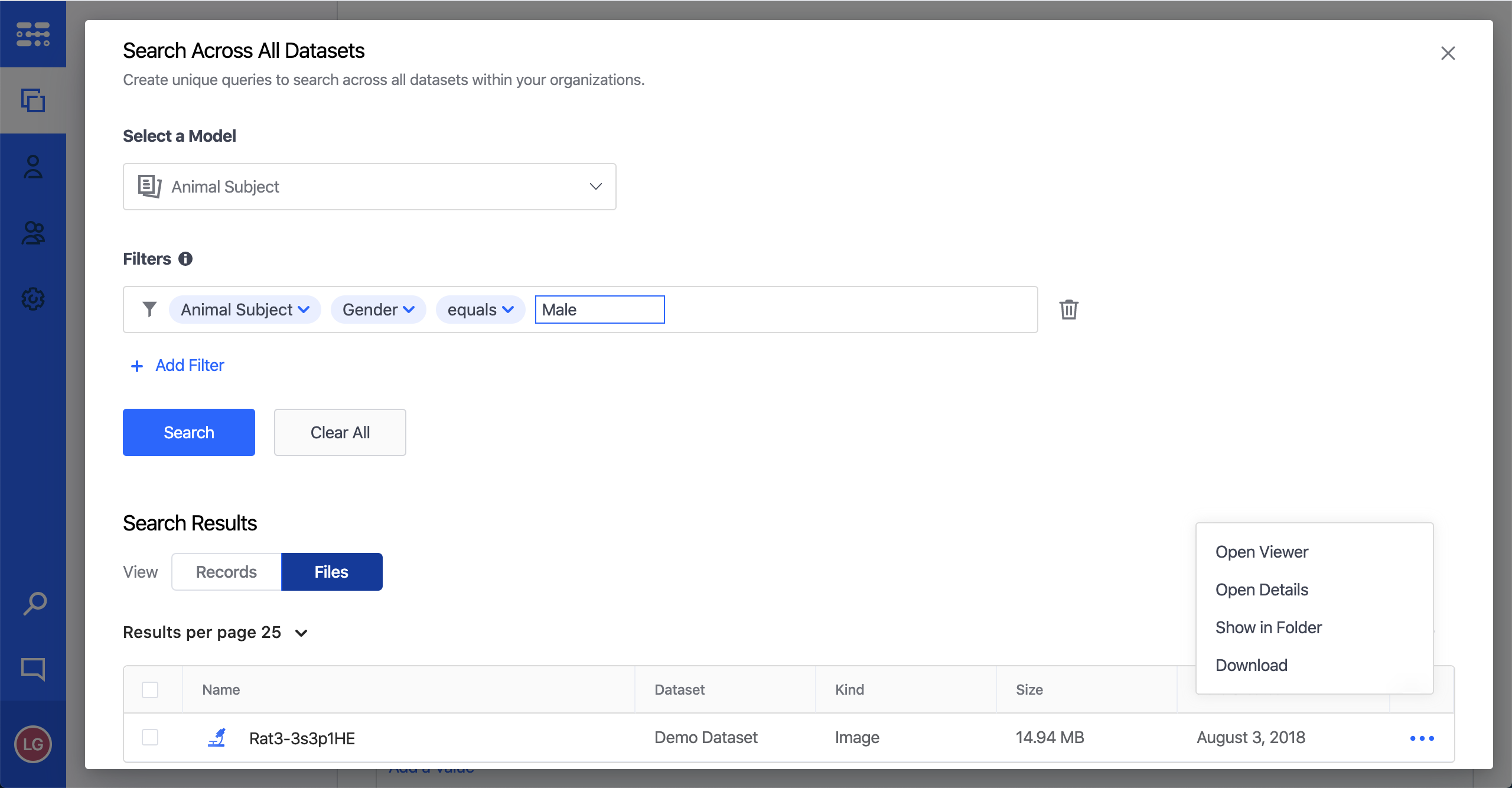
Finally, the search box shows all of your recent searches, so you can click directly on that search to regenerate the query:
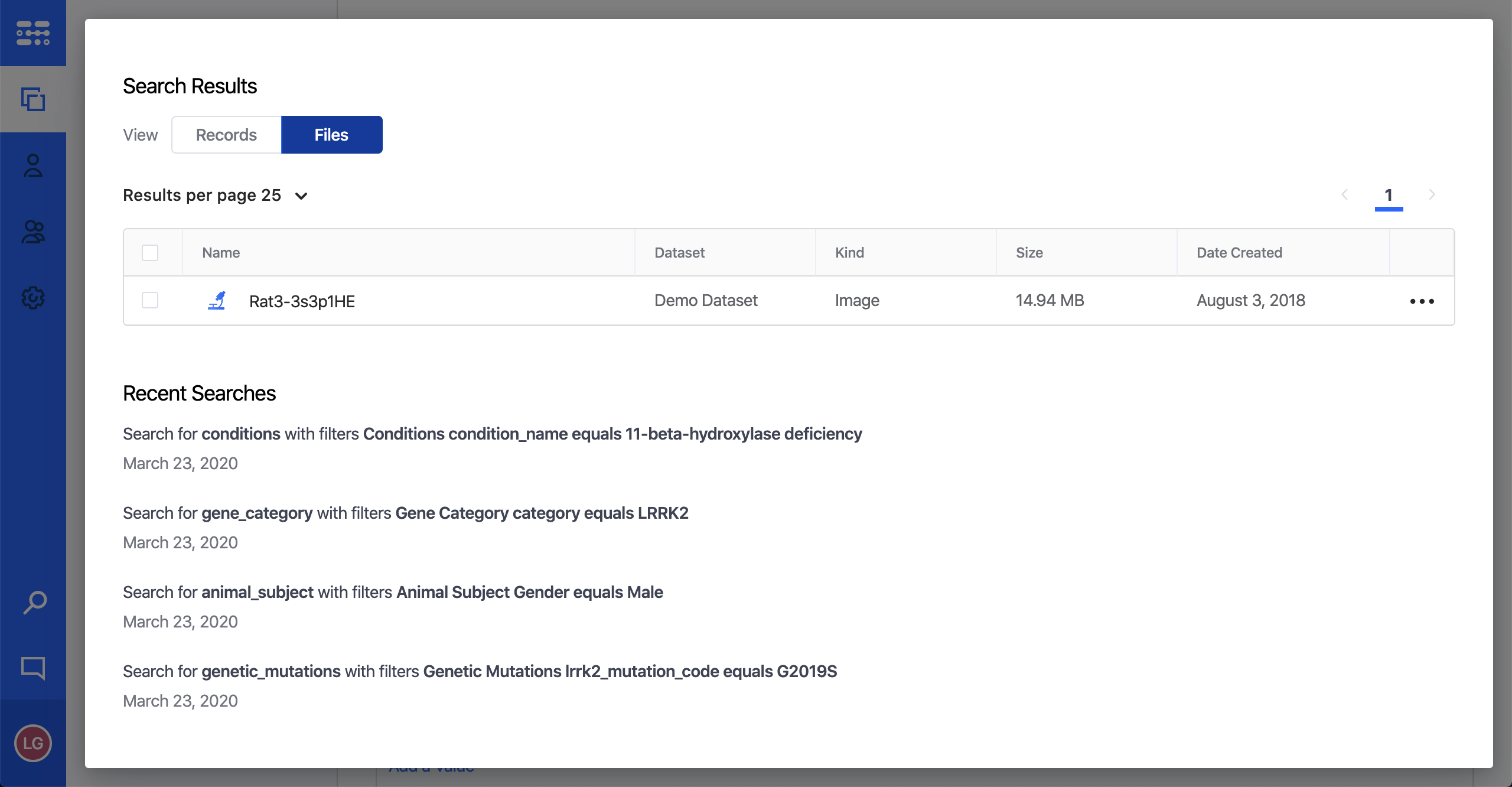
Updated over 3 years ago