Viewing dataset upload manifests
How do I track the status of uploaded files in a dataset?
Each time you upload files to a dataset on the Pennsieve platform, an upload manifest is created. You can check basic information and the status of each uploaded file in this manifest. The status will indicate whether a file is staged for uploading, is currently being processed, or has completed all importing steps.
Each user who has access to a dataset (using permissions), can see all upload manifests that are created for a dataset. You can find the upload manifests by navigating to the dataset-activity panel, followed by selecting *Upload Manifests.
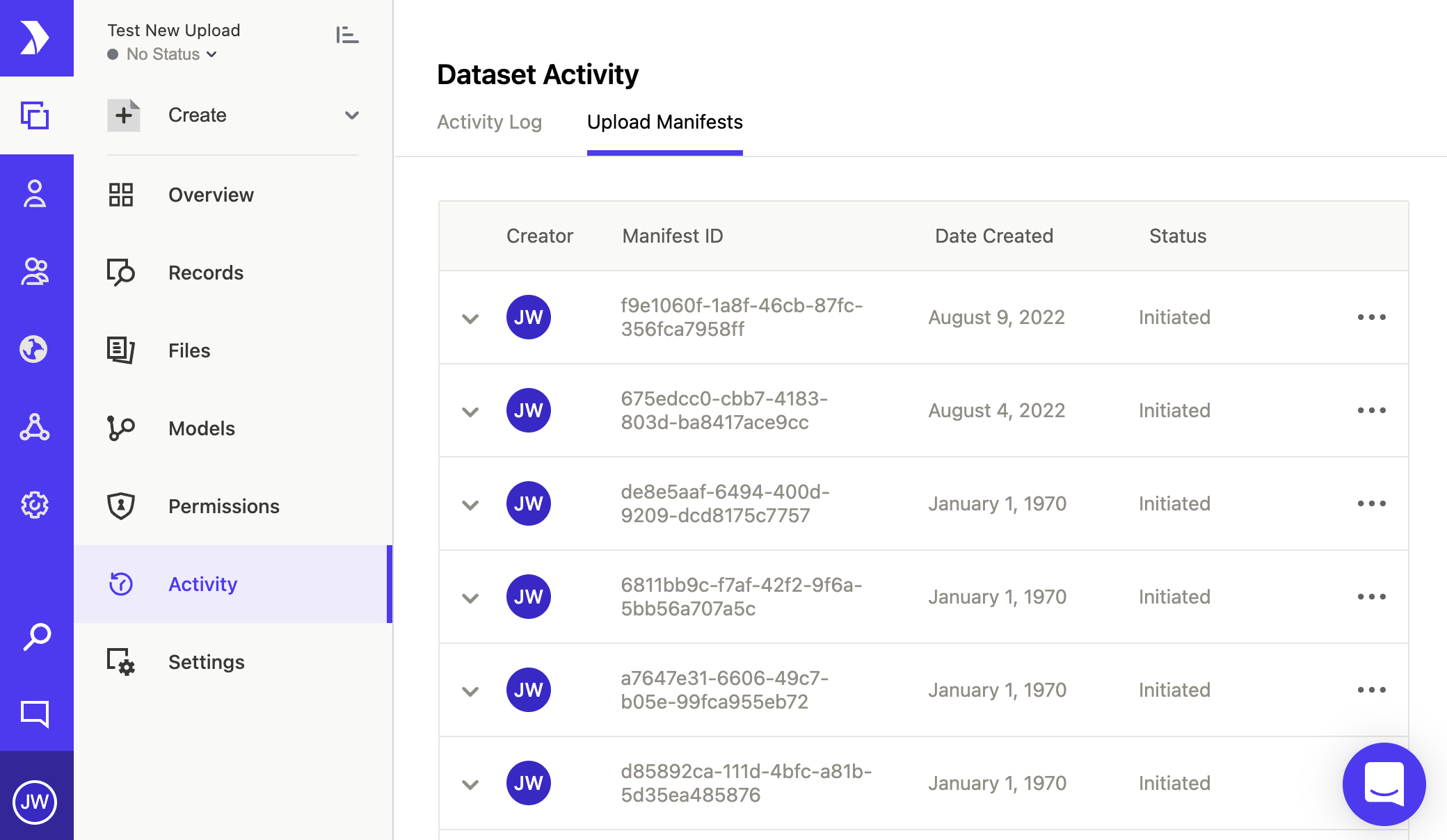
List of upload manifests
This page provides a list of all upload manifests for the selected dataset. You can click on the arrow on the left of each row to expand the manifest and see the individual files that are part of the manifest. You can filter which files to view by selecting one of the Status-types in the dropdown menu in the header of the files table.
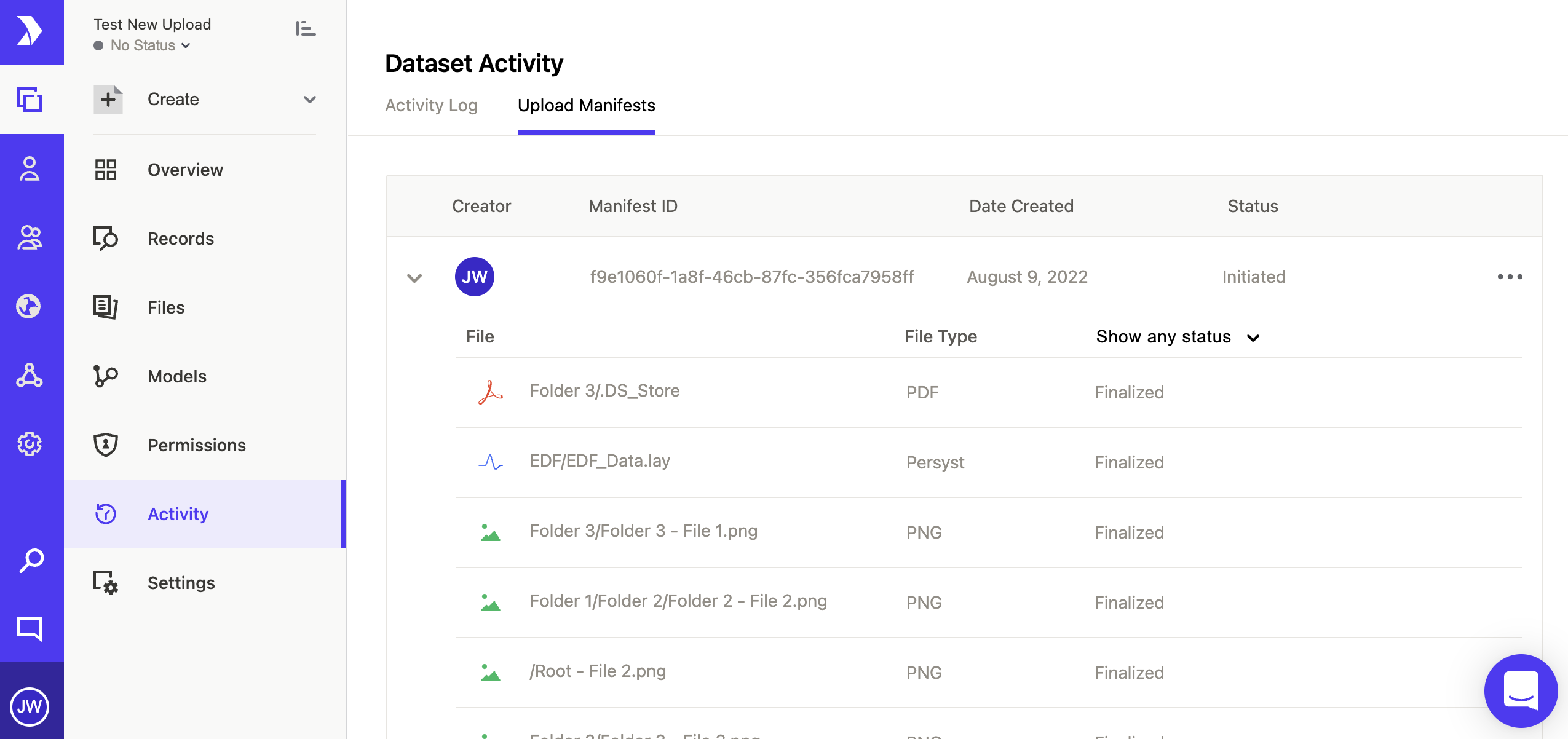
List of files for a specific upload manifest
Status types
Each file in an upload manifest has a status associated with it once the user has created the upload manifest and has synchronized the manifest with the Pennsieve platform. The following table outlines the different status indicators:
| Status | Description |
|---|---|
| Registered | The user has created an upload manifest and has synchronized the files with the Pennsieve platform. The files are ready to be uploaded. |
| Imported | Upload has been completed and the file is scheduled to be processed by the platform data ingest pipeline. |
| Finalized | The upload process is complete and the file has been uploaded, and ingested into the dataset |
| Verified | The file has completed the upload process and the client has synchronized the manuscript with the server. The server has notified the client that the file import was successful |
| Failed | Something happened during uploading or importing the file and the file could not be successfully imported. The client can try to re-upload the file. |
Updated over 1 year ago