Running Analytic Pipelines or Workflows
To run a workflow, navigate to the dataset that you would like to run your analysis on.
Once within the dataset
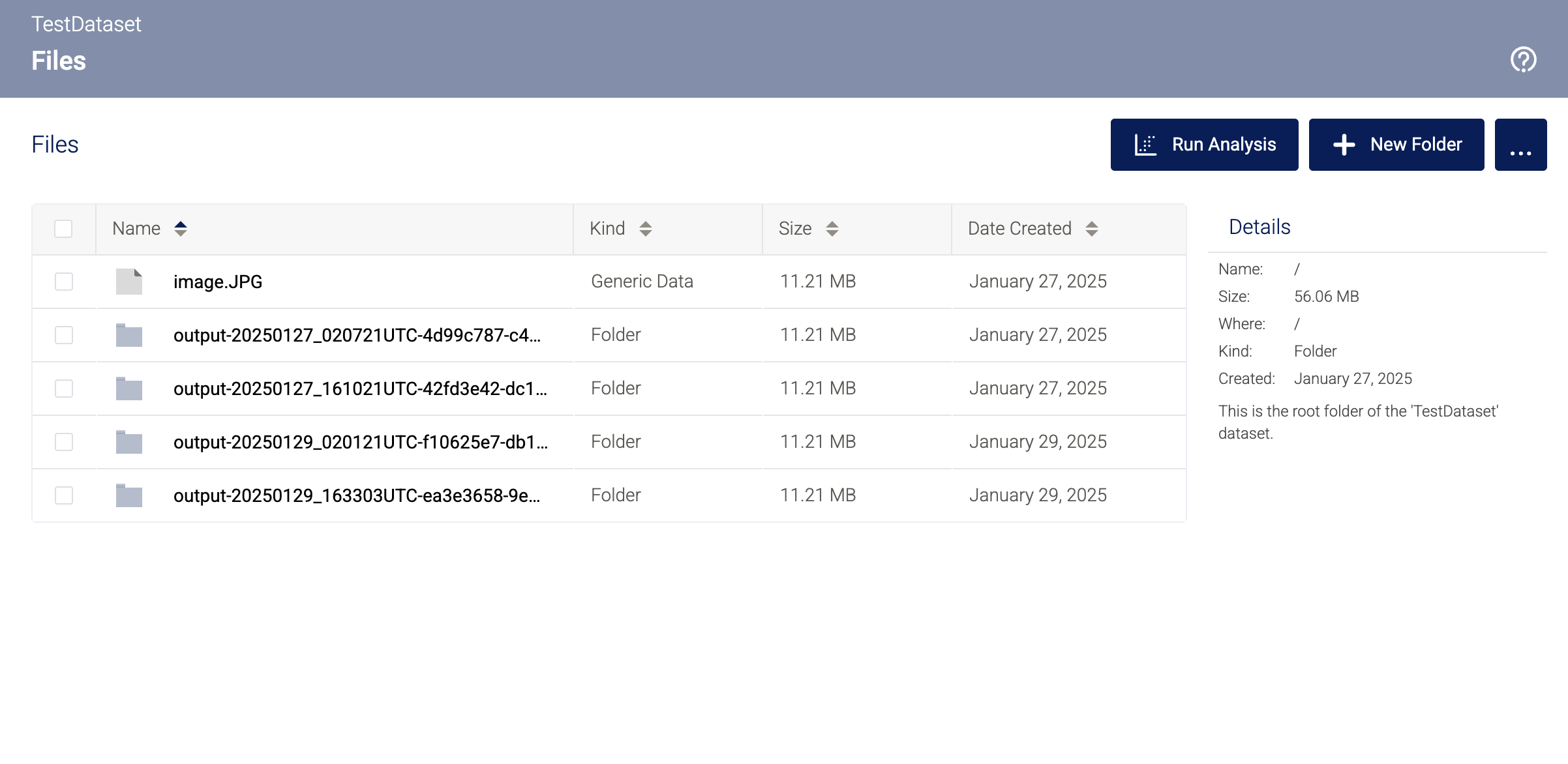
Click "Run Analysis"
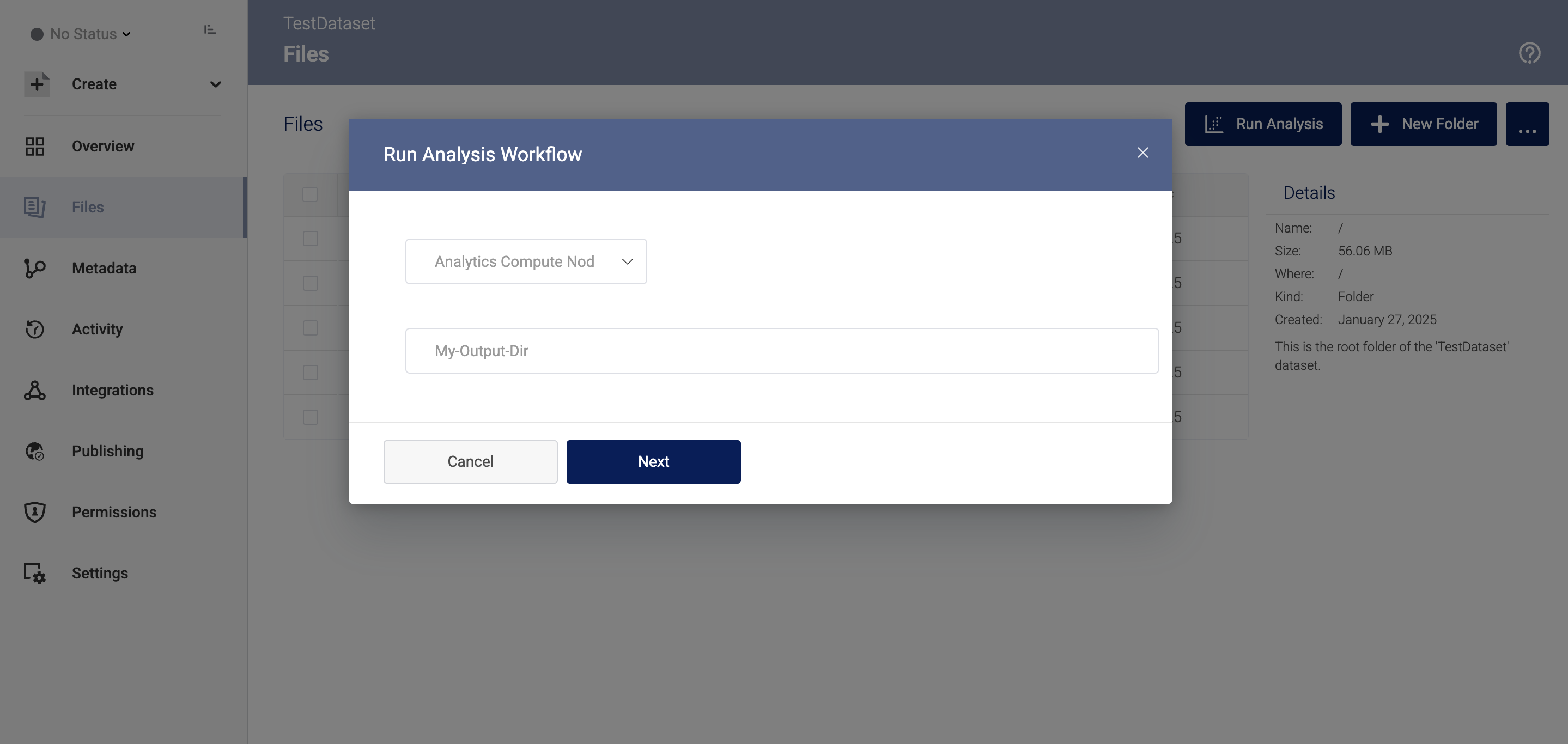
Select Compute node and input your desired output directory path
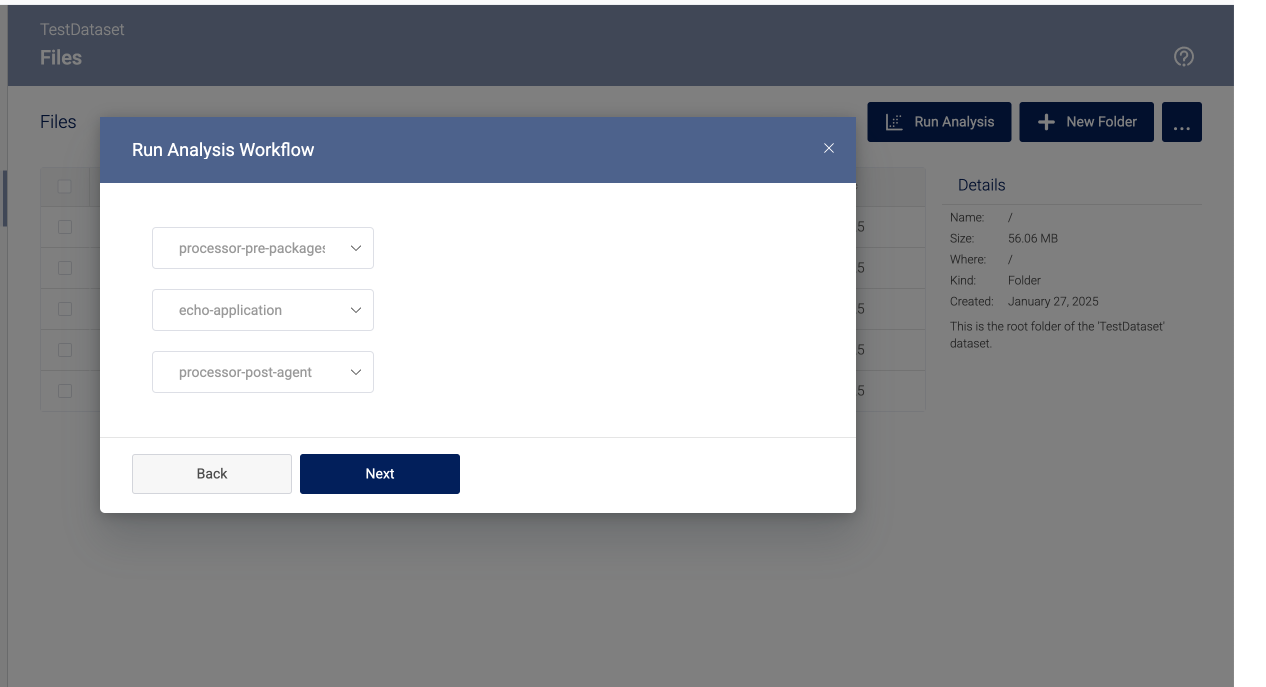
Select the processors to run as part of your workflow or a named workflow
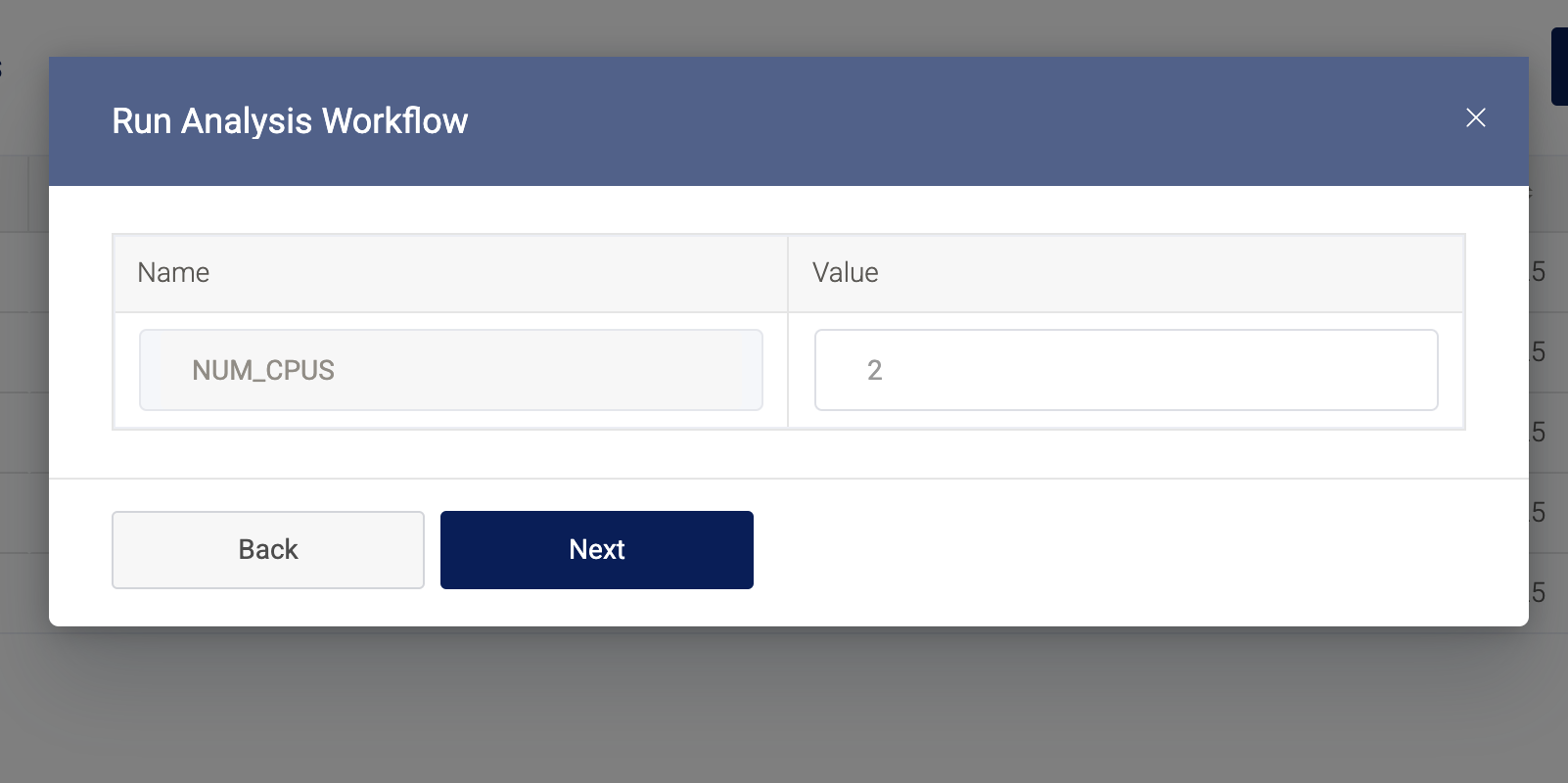
Update the Processor parameters (if available)
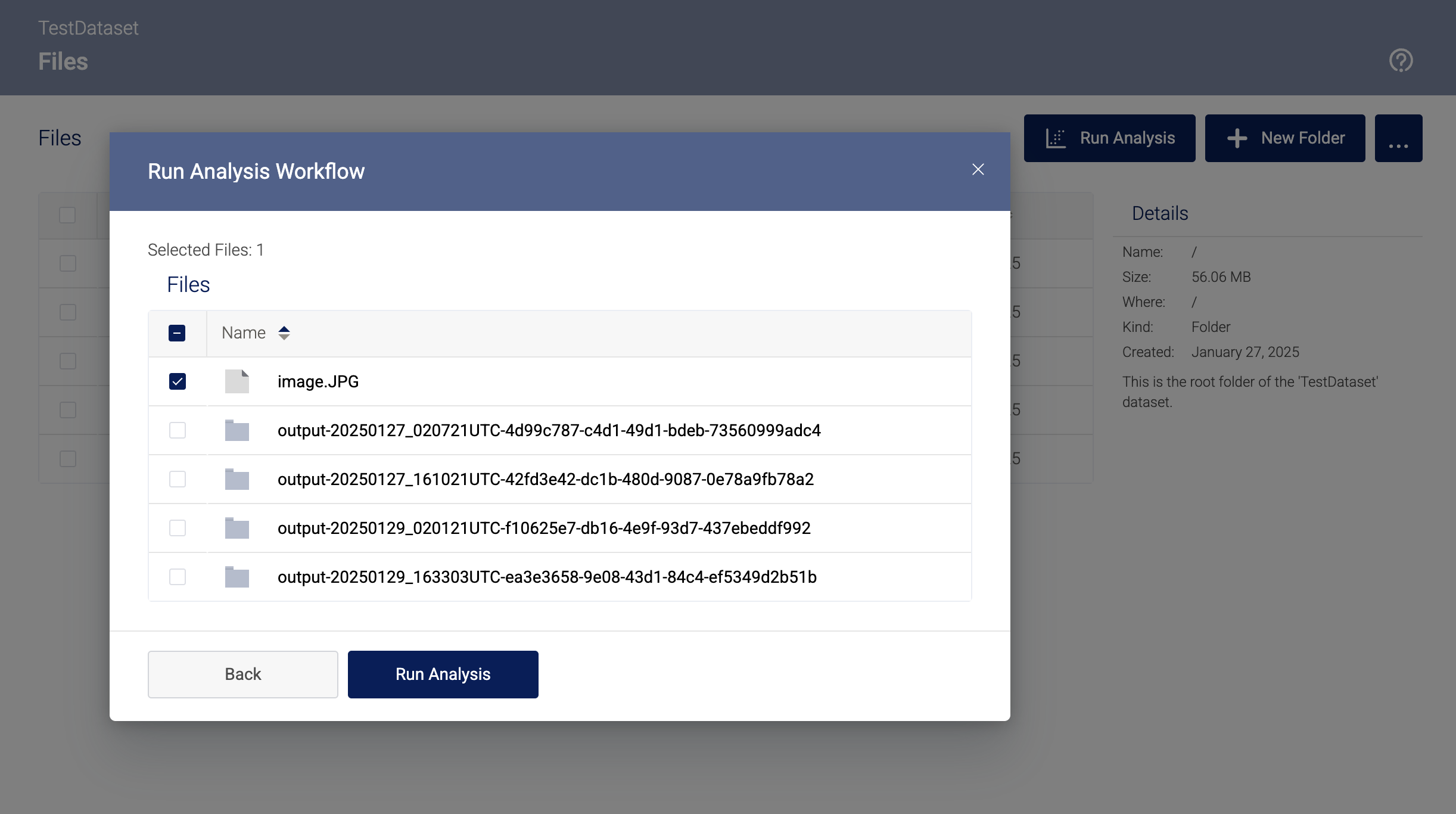
Select the files to run the workflow on and then click "Run Analysis"
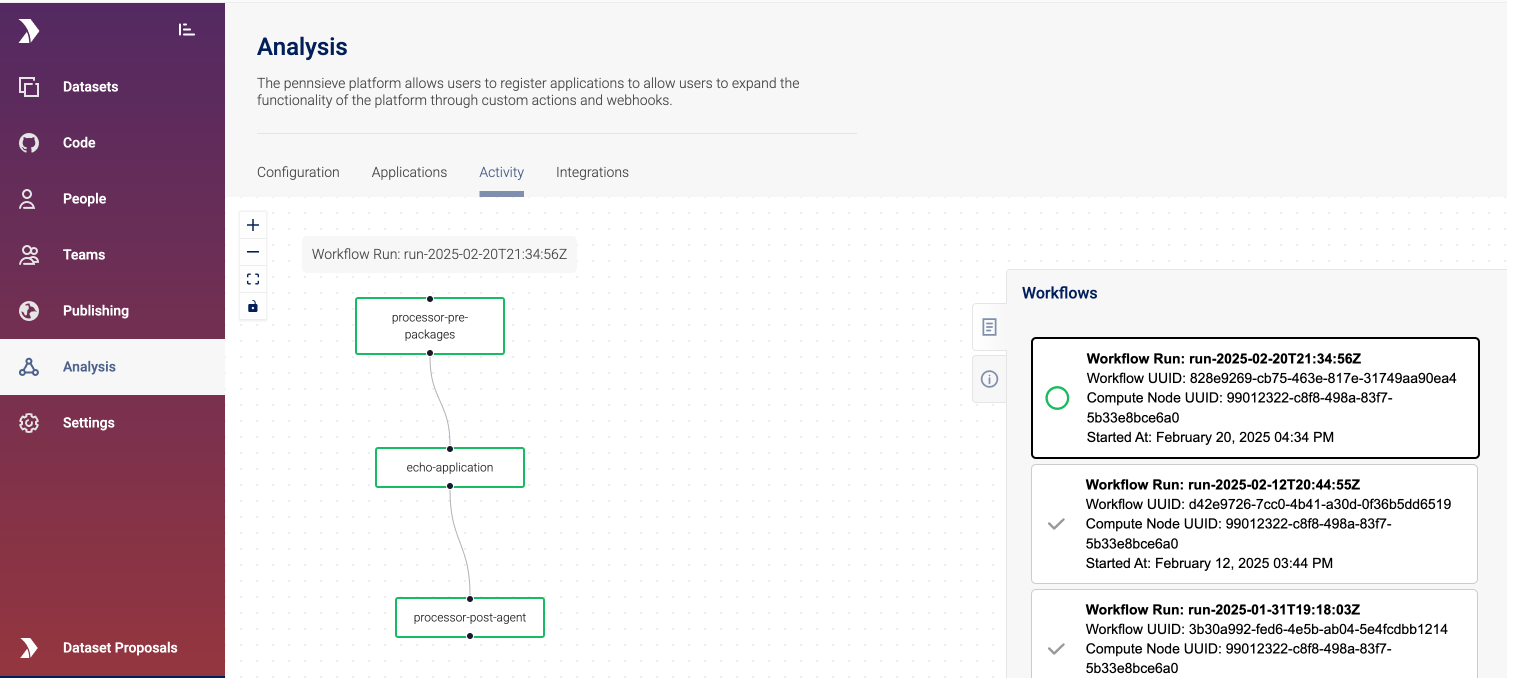
Navigate to Analysis > Activity to view the running workflow
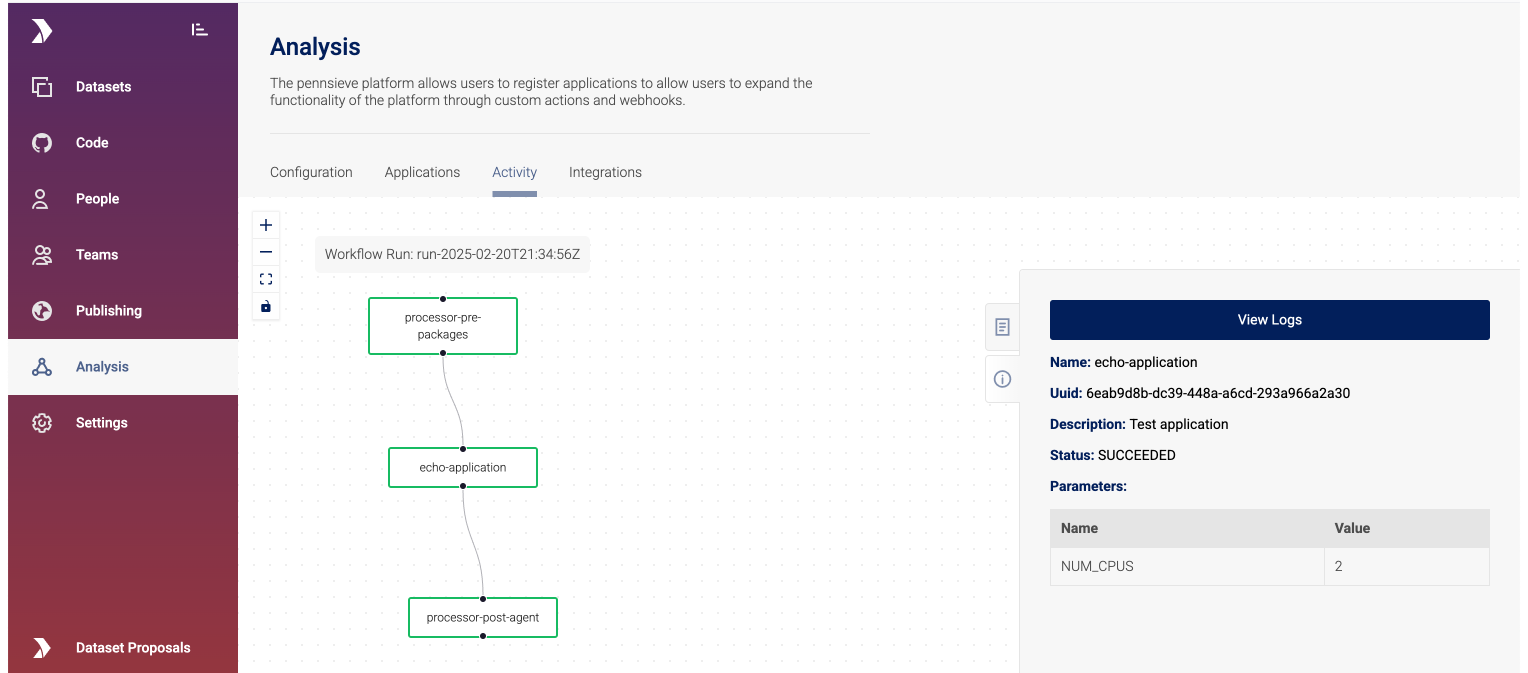
Clicking on the processor under reveals information on the processor (name, id, description, status and paameters), click "View Logs" to the view the processor logs.
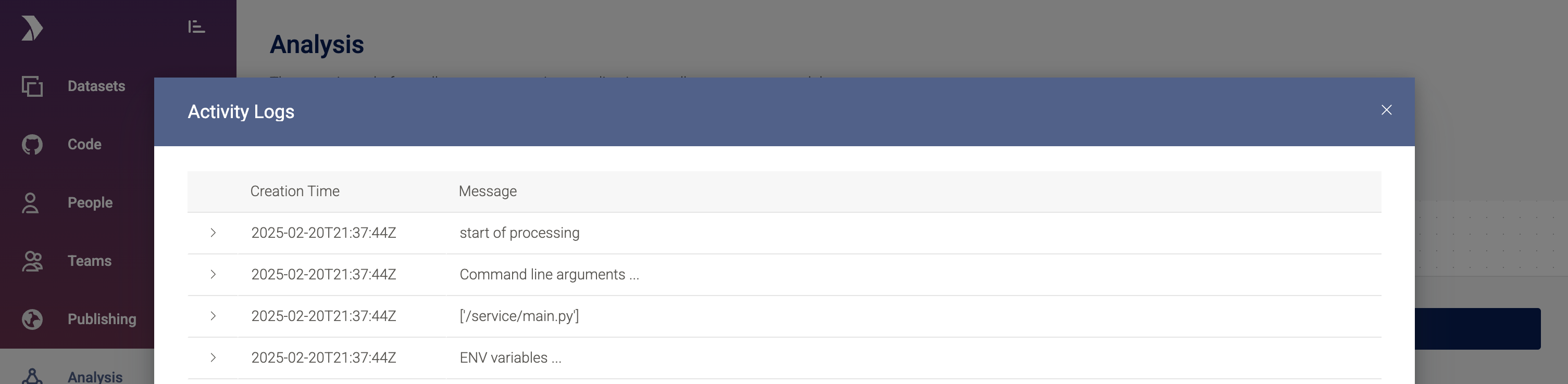
An example of processor logs
Updated about 2 months ago