Organizing files in a dataset
How do I organize files in my dataset?
Datasets are comprised of files and folders. All datasets have a unique name and short description to help members of an organization clearly identify them, their contents, and their purpose.
Files
When you upload files, in addition to storing the original file, the platform will attempt to recognize the type of the data. If recognized, the platform will analyze it, convert it to a proprietary package, and store the original file plus data derived from said analysis. If not recognized, the platform will still accept and store your data, but offer limited capabilities regarding what you can do with it. Note, the original file or files which comprise a package are never altered, in any way.
This allows users to interact directly with the data on our platform instead of merely hosting files. For example, instead of opening an .svs (Aperio) file, you open the digital slide directly. The platform can handle multiple file formats allowing you and your team to focus on the data itself. When navigating your data catalog, you are presented with data types.
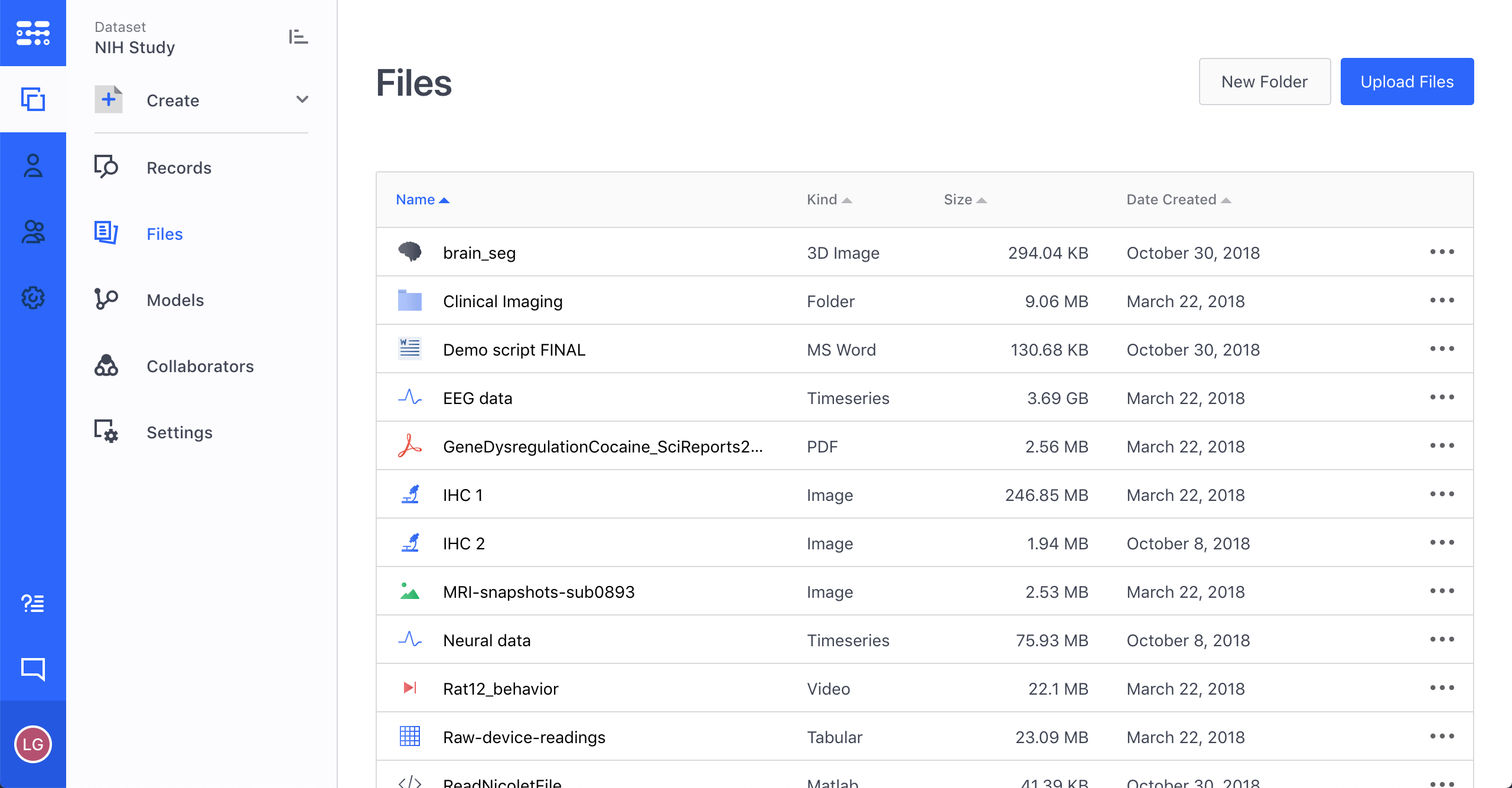
There are a number of actions you can take on a package. Clicking on the breadcrumbs on the right side of the file reveals the possible actions. Beyond opening and exploring the package, you can move it around inside the dataset and/or folder to which it belongs, rename it, download it, or delete it outright. Note, downloading a package downloads the original file or files uploaded from which it was created.
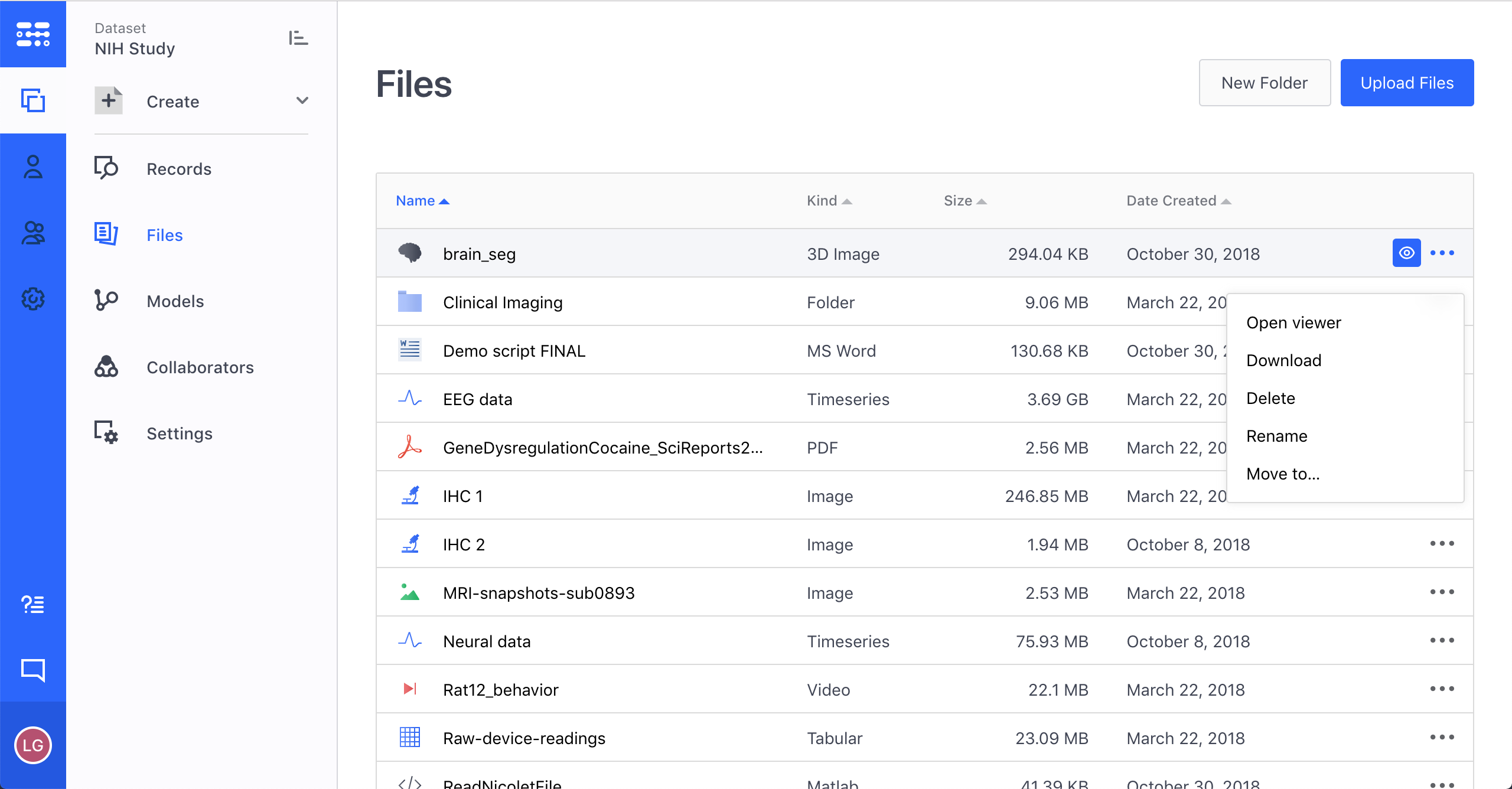
Folders
Folders are used to group files. For instance, a customer may create a folder called “Subject ABC” to store all data related to a specific subject.
To create a new folder, click on the “New Folder” button when inside a dataset.
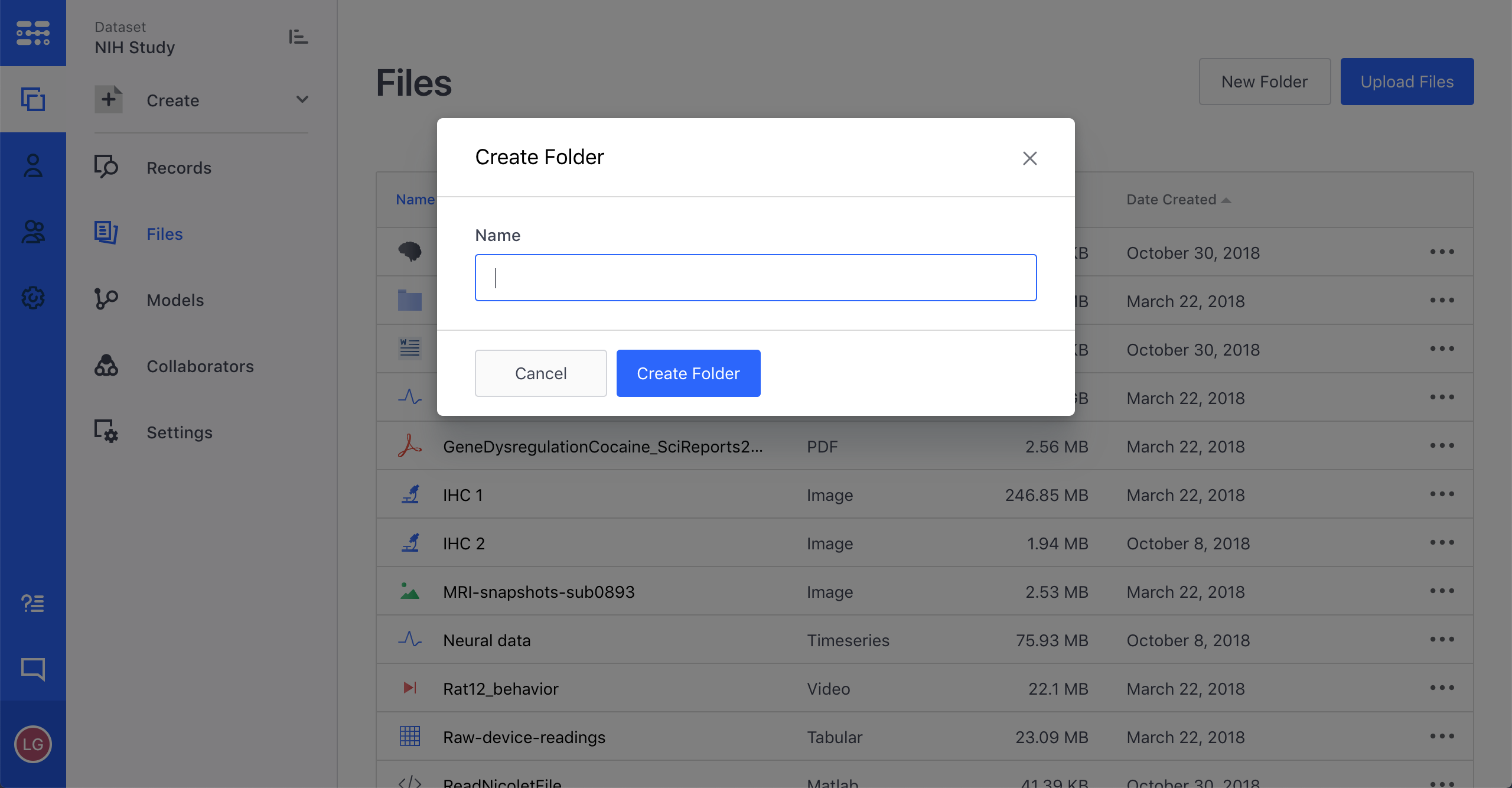
There are a number of actions you can take on a folder as well. Clicking on the breadcrumbs on the right side of the folder reveals the actions. Beyond opening and exploring the folder, you can move it around inside the dataset to which it belongs, rename it, or delete it outright.
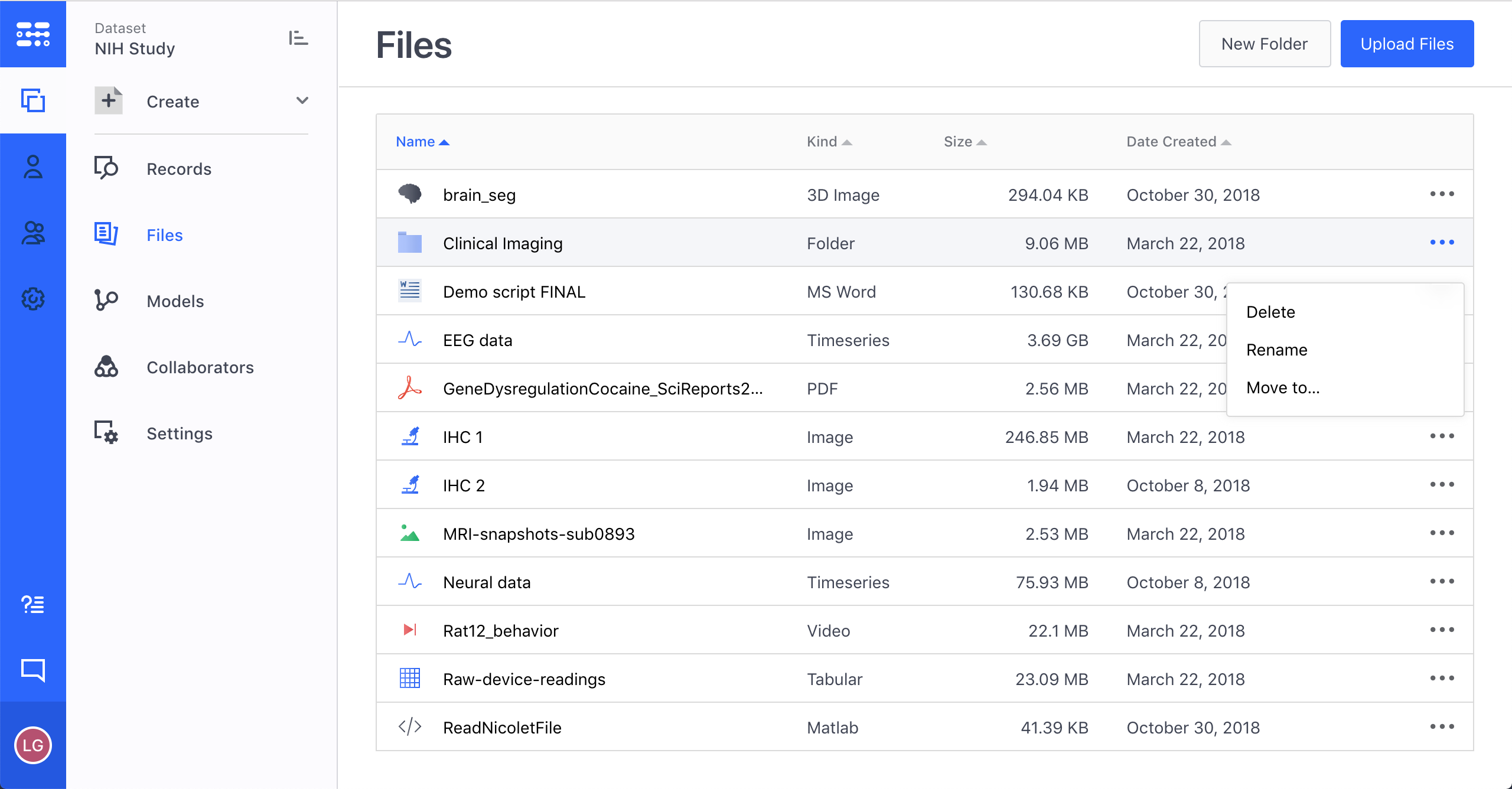
NOTE: Deleting a folder deletes all the data inside of it as well.
Updated over 4 years ago