Downloading files and folders
How do I download files and folders?
As a user, you can download files and folders from your dataset to your local machine. To do this, you can either select the breadcrumbs to download a single file:
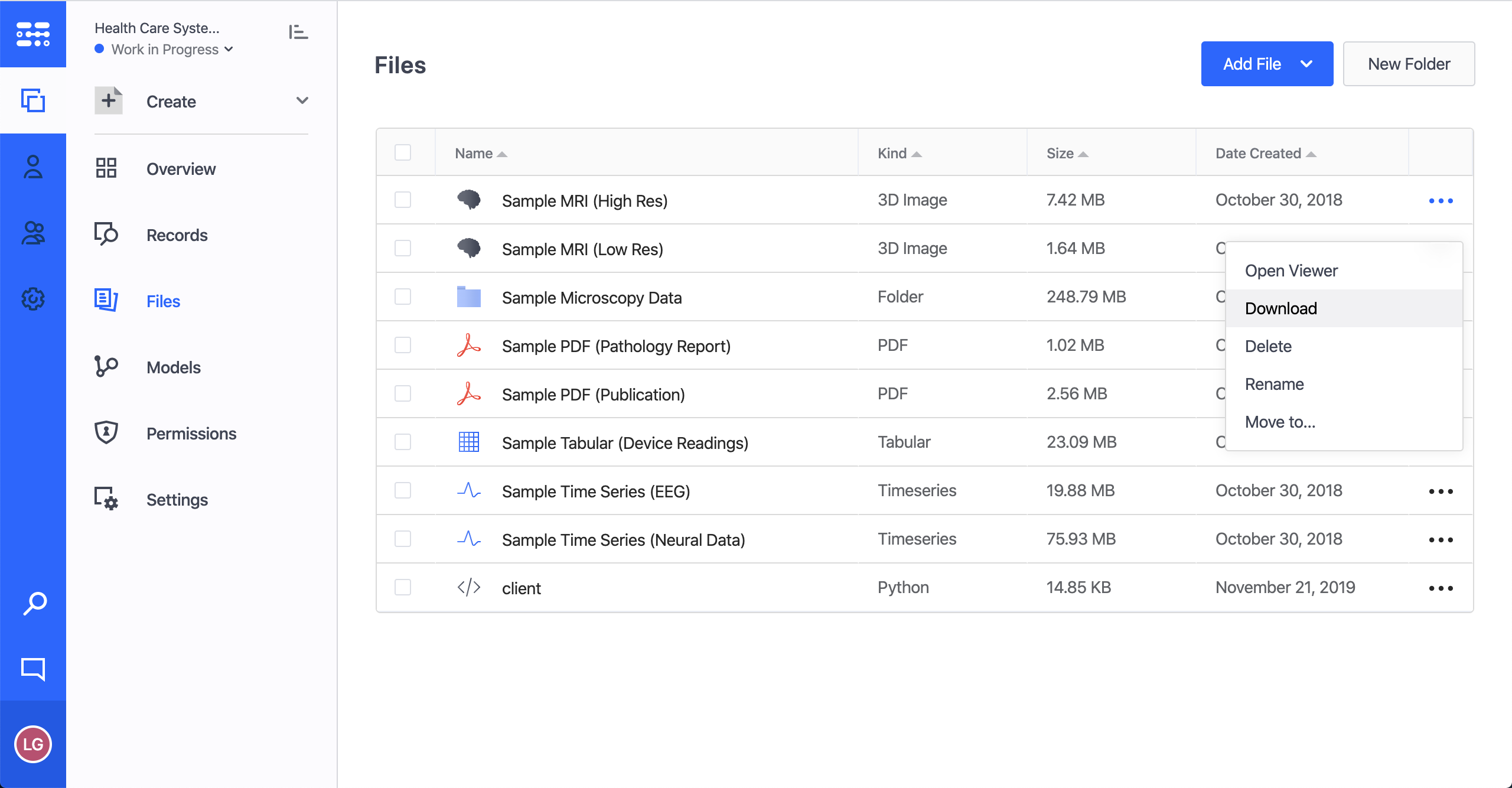
If you need to download multiple files and folders, you can select them and click the Download link at the top of the menu:
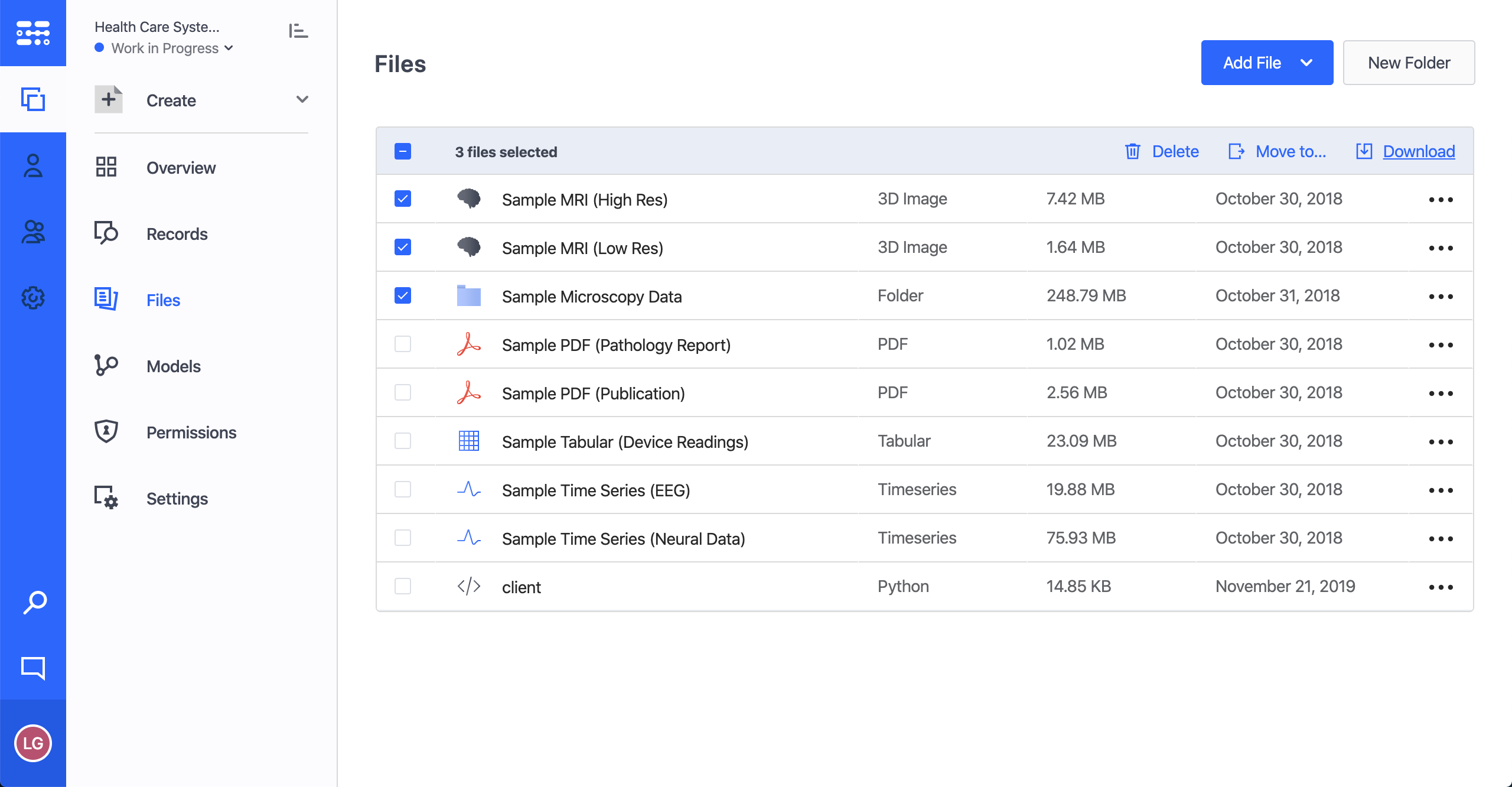
Importantly, if you download a single file, it will be downloaded in its original file format. If you download multiple files and/or folders, it will be downloaded as a zip folder containing the selected files and folders.
Note: Mac users -- It is possible that the Archiver tool is unable to unzip the downloaded file if it is very large. This is a known issue with Mac Archiver. You can use the unzip command in a terminal to unzip the file. For more info, see here.
Note: There is a 15 GB limit to a single download from the Pennsieve platform. If you need to download a large amount of data, please contact our support team by sending us email at [email protected].
Updated over 4 years ago